How to Set Up NetSuite Payment Processing Profiles In 5 Simple Steps


NetSuite offers powerful tools to help businesses streamline their operations, and Payment Processing Profiles are one of its standout features. These profiles are crucial for managing and automating how payments are handled, ensuring accuracy, efficiency, and compliance.
But how do you set up and use these profiles effectively? That’s why we’re here to share our experiences. In this step-by-step tutorial, we’ll walk you through everything you require to know about NetSuite Payment Processing Profiles.
What Are Payment Processing Profiles?
A Payment Processing Profile in NetSuite is essentially a configuration that connects your system to a payment processor. It determines how payments—whether credit cards, ACH, or other methods—are handled, processed, and recorded. These profiles are vital for automating payment workflows and reducing errors in financial reconciliation.
Why Use Payment Processing Profiles?
Here’s why Payment Processing Profiles are a game-changer for businesses:
- Streamlined Workflows: Automate payment capture, refunds, and reconciliations.
- Enhanced Accuracy: Minimize manual errors in payment recording.
- Security Compliance: Stay compliant with PCI-DSS standards through secure processing.
- Multi-Channel Payments: Manage payments from multiple channels in one place.
Now that you know why they’re important, let’s dive into how to set them up.
Step 1: Configure Payment Gateway in NetSuite
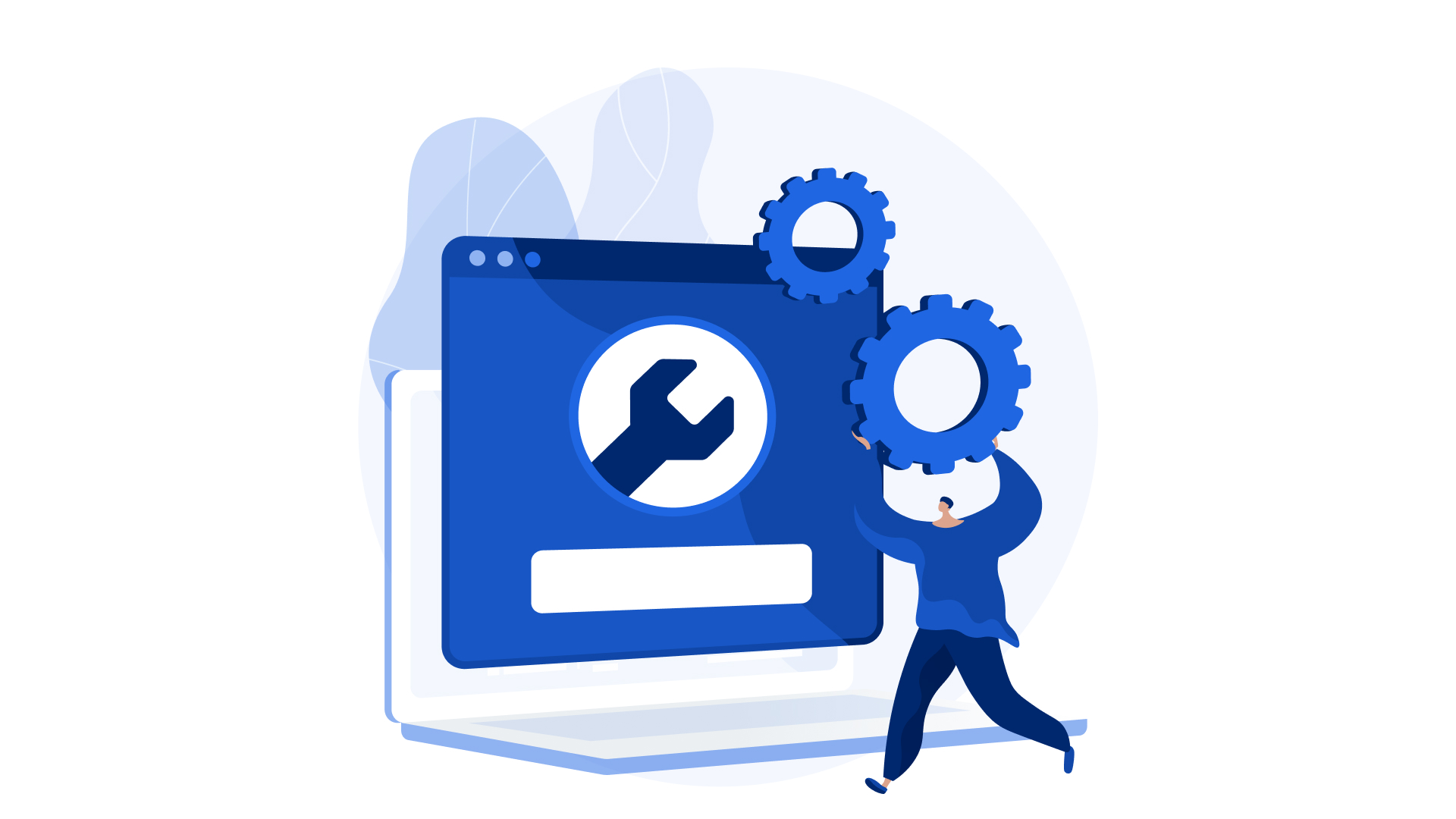
Before you create a Payment Processing Profile, you need to ensure your payment gateway is set up and connected to NetSuite.
Steps:
- Navigate to Payment Gateway Settings:
Go to Setup > Accounting > Payment Processing > Payment Gateways.
- Select Your Payment Gateway:
Choose your payment processor (e.g., Stripe, PayPal, Authorize.Net) from the list.
- Enter Gateway Credentials:
Provide the API credentials and any required integration keys.
- Test the Connection:
Use the “Test Gateway” button to confirm the connection is successful.
Step 2: Set Up a Payment Processing Profile

Now that the payment gateway is ready, it’s time to create the Payment Processing Profile.
Steps:
- Access the Payment Profiles Page:
Navigate to Setup > Accounting > Payment Processing > Payment Processing Profiles. - Create a New Profile:
Click New Payment Processing Profile. - Enter Basic Information:
Name: Provide a name for the profile (e.g., “Stripe Credit Card”).
Payment Gateway: Select the gateway you configured earlier.
- Define Supported Payment Methods:
Choose the payment methods this profile will support (e.g., Visa, MasterCard, ACH).
- Configure Processing Rules:
Specify rules for how payments are processed:
Capture Timing: Choose between “Authorize Only” or “Authorize and Capture.”
Transaction Handling: Set rules for handling partial payments or declines.
- Set Up Security Preferences:
Enable fraud detection features like CVV verification and AVS checks (if supported by your gateway).
- Save and Activate:
Save the profile and activate it to start processing payments.
Step 3: Assign the Profile to a Payment Method

Creating the profile is only half the job; it needs to be linked to a payment method for practical use.
Steps:
- Navigate to Payment Methods:
Go to Setup > Accounting > Payment Methods.
- Edit an Existing Payment Method:
Choose a payment method (e.g., Credit Card) and click Edit.
- Link the Processing Profile:
In the “Payment Processing Profile” field, select the profile you just created.
- Save the Payment Method:
Click Save to finalize the linkage.
Step 4: Test the Payment Profile

Before rolling it out, ensure everything works as expected.
Steps:
- Create a Test Transaction:
Go to Transactions > Sales > Create Sales Order.
- Choose the Linked Payment Method:
Use the payment method associated with your new profile.
- Process the Payment:
Complete the sales order and process the payment.
- Verify the Results:
Check the Payment Events subtab in the transaction record to ensure the payment was processed correctly.
Step 5: Monitor and Maintain

Once live, it’s important to monitor your Payment Processing Profiles regularly.
Tips:
- Review Payment Logs:
Go to Transactions > Banking > Payment Events to review logs for any failed or suspicious transactions.
- Update Credentials:
Periodically check and update gateway credentials to prevent disruptions.
- Audit Security Settings:
Regularly audit fraud detection settings and PCI compliance requirements.
Common Issues and Troubleshooting
Even with the best setup, you might encounter challenges. Here are a few tips to resolve common issues:
- Payment Gateway Errors:
Double-check API credentials and test the gateway connection.
- Declined Transactions:
Ensure the card details are correct and verify fraud detection settings.
- Profile Not Showing:
Verify that the profile is active and linked to the correct payment method.
Conclusion
Setting up Payment Processing Profiles in NetSuite doesn’t have to be complicated. With this step-by-step guide, you’re equipped to create, test, and optimize profiles that work for your business. The result? Faster payments, fewer errors, and happier customers.
Ready to take control of your payment processing? Start configuring your profiles today, and let NetSuite do the heavy lifting!
Tips & Guide







